|
Truth and Life App
Android Platform
FAQ
1: How do I install the App I bought for my Android phone on my Android Tablet?
On your Android phone:
- Open the App
- Tap "Bible"
- Tap the Bible menu (top left)
- Select "Not Signed In" and sign in using your email address or tap "Create" to create an account
- Tap the Bible menu
- Select "Restore Purchases"
On your new Android device:
If you purchased the COMPLETE version (not doing an in-app purchase)
- Open the Google Play Store
- Install the
Truth & Life RSV-CE Bible app
- Open the App
- Tap "Bible"
- Tap the Bible menu (top left)
- Select "Not Signed In" and sign in using your email address
- Select "Contents"
- Tap "RSV-CE" on device then tap "Download Audio" under the New Testament
If you own the Study Notes tap "Available" and select "Ignatius Study Bible" tthen tap "Download Audio" under the New Testament
- Tap the back arrow, select the name of the book at the top of the screen and make you selection from the quick picker
If you purchased it through the FREE version (doing an in-app purchase)
- Install the Truth & Life Dramatized Audio Bible™ - Mark FREE app
- Open the App
- Tap "Bible"
- Tap the Bible menu (top left)
- Select "Not Signed In" and sign in using your email address
- Select "Contents"
- Tap "RSV-CE" on device then tap "Download Audio" under the New Testament
If you own the Study Notes tap "Available" and select "Ignatius Study Bible" tthen tap "Download Audio" under the New Testament
- Tap the back arrow, select the name of the book at the top of the screen and make you selection from the quick picker
2: How do I install the App that I bought for my Android phone on my iPad, iPhone or iPod?
On your Android device:
- Open the App
- Tap "Bible"
- Tap the Bible menu (top left)
- Select "Not Signed In" and sign in using your email address or tap "Create" to create an account
- Tap the Bible menu
- Select "Restore Purchases"
On the iOS iPhone, iPad, or iPod device:
- Install the Truth & Life Dramatized Audio Bible™ - Mark FREE app from the App Store
- Open the App
- Tap "Bible"
- Tap the Bible menu (top left)
- Select "Not Signed In" and sign in using your email address
- Tap"Contents"
- Select "RSV-CE" or "Ignatius Study Bible" if you own the study
- Tap the folder with the down arrow to download the New Testament
3: Just bought the app through
www.truthandlifeapp.com How do I install it on my device?
- Install the
Truth & Life Dramatized Audio Bible™ - Mark FREE app from the Google Play Store
- Open the App
- Tap "Bible"
- Tap the Bible menu (top left)
- Select "Not Signed In" and sign in using your email address
- Select "Contents"
- Tap "RSV-CE" on device then tap "Download Audio" under the New Testament
If you own the Study Notes tap "Available" and select "Ignatius Study Bible" tthen tap "Download Audio" under the New Testament
- Tap the back arrow, select the name of the book at the top of the screen and make you selection from the quick picker
4: I have a phone and a tablet, but they are not synchronized
To synchronize all your devices:
On your phone:
- Open the App
- Tap "Bible"
- Tap the Bible menu (top left)
- Select "Not Signed In" and tap "Create" to create an account
this will back up your playlists and bookmarks and synchronize reading position on all your devices.
On your other devices:
- Open the App
- Tap "Bible"
- Tap the Bible menu (top left)
- Select "Not Signed In" and sign in using your email address
- Enjoy your synchronized Apps!
5: I lost my phone and want to install the app in my new phone
Using the same Google Play Store account
If you purchased the COMPLETE version (not doing an in-app purchase)
If you purchased it through the FREE version (doing an in-app purchase)
- Install the
Truth & Life Dramatized Audio Bible™ - Mark
FREE app
- Open the App
- Tap "Bible"
- Tap the Bible menu (top left)
- Select "Not Signed In" and sign in using your email address or tap "Create" to create an account
- Tap the Bible menu
- Select "Restore Purchases"
6: I forgot my password, what can I do?
- Open the App
- Tap "Bible"
- Tap the Bible menu (top left)
- Select "Not Signed In" and sign in using your email address then tap "Forgot Password" at the bottom of the screen
A random password will be sent to your email address from pw_support@futuresoft.com
- Use that to login then, while in the account area tap "Edit" then change your password to something easy for you to remember and tap "Update"
7. How do I create a bookmark on this new app?
Press and hold any where on a verse to crate a bookmark, highlight or write a note about a verse.
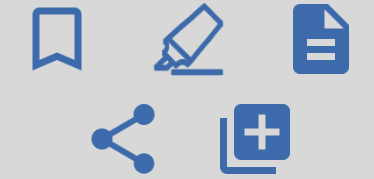
Select the Bookmark Icon
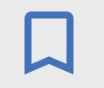
Mark your favorite verses throughout the Bible using the bookmark feature. If you are signed in, all of you bookmarks are synced in the cloud allowing you access to them at any time on any device. The bookmarks are easily accessible by tapping the bookmark icon on the Bible menu.
To create a highlight select the highlight icon
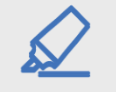
You can also make notes
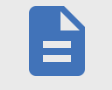
Share
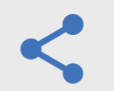
Share and highlight more than one verse
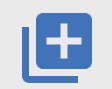
8: How do I bring up the Study Tree?
To access the Tree simply tap and hold your finger on a verse and select the Tree icon; the Tree pane will appear at the bottom.
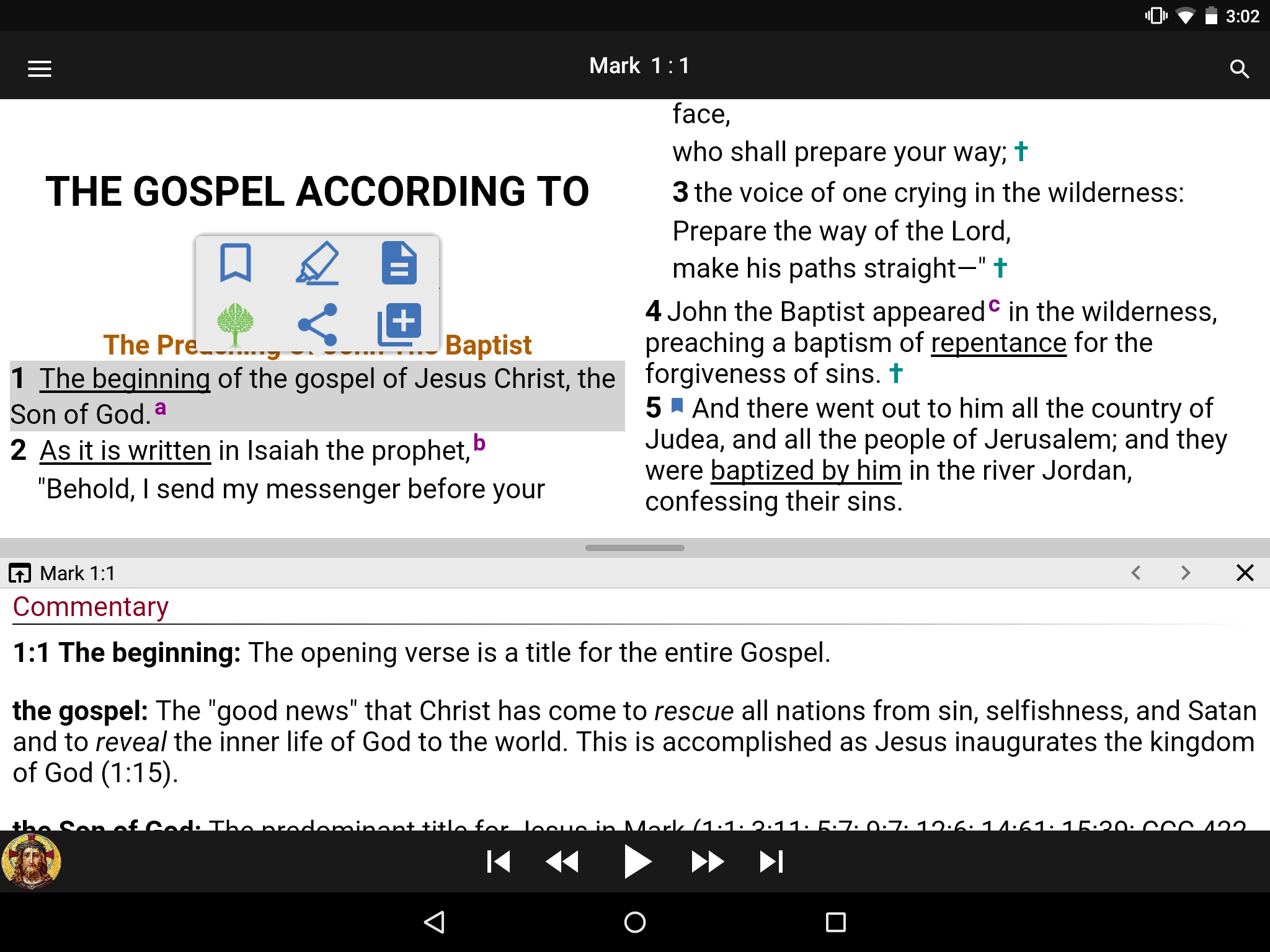
9: Does the app need internet connection to play?
No, once the files have been downloaded the audio resides on the device and does not need an Internet connection to play.
10: How do I download the entire audio?
- Open the App
- Tap "Bible"
- Tap the Bible menu (top left)
- Select "Not Signed In" and sign in using your email address or tap "Create" to create an account
- Tap the Bible menu
- Select "Contents"
- Tap "RSV-CE" on device then tap "Download Audio" under the New Testament
If you own the Study Notes tap "Available" and select "Ignatius Study Bible" tthen tap "Download Audio" under the New Testament
- Tap the back arrow, select the name of the book at the top of the screen and make you selection from the quick picker
11: How do I change the audio quality?
- Open the App
- Tap the Bible icon
- Tap the "Main Menu" (top left)
- Select "General"
- Set High Quality Audio to ON
you will have to re-download the audio
12: How do I create a playlist inside the App?
- Tap the Bible menu (top left)
- Select "Playlists"
- Tap the plus sign (bottom right)
- Select the Add icon
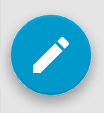
- Give your playlist a name
- Enter a description (if desired)
- Tap "Add Section"
- Tap Rename (if you want to give it a specific name)
- Select "Add"
- Select the book, chapter and verse
- To select more than one verse turn on the "Range Selection" slider at the bottom of the Quick Picker. Tap the arrow on the top right to add the selection
- If you want to add more more verses tap "Add" and repeat the previous step
- If you want to add more sections tap "Add Section" and repeat the two previous steps
- If you are done with your playlist tap the check mark (top right)
13: How do I Edit a Playlist?
12: How do I purchase the Truth and Life App as a Gift?
- Go to truthandlifeapp.com/purchase
- Choose the package you are gifting and click "Buy Now"
- Sign in using your email address
- On the "Step 2: Credit Information" page check the "Multi-Purchase/Gifts?" Box and the amount of items you are purchasing
- Fill out the information and "Submitt Payment". An email will be sent to you with the gift purchase code and the instructions to redeem it, you can then forward the email to the gift recipient
13: How do I change the Bible version?
- Open the Bible menu (top left)
- Tap the "Contents" icon
- Select the desired version from the "ON DEVICE" or "AVAILABLE" tabs
- Ignatius Study Bible
- Revised Standard Version Catholic Edition
- Biblia Platense
- Tap "Change" (bottom right)
- Go back (arrow, top left)
14: How do I change the Bible text?
- Open the Bible menu (top left bars)
- Select “General” under the Settings section
- Tap “Font” and scroll the font type up or down to the desired type and
numbers up or down to the desired size
- Tap “Close” (top right)
15: How do I set the timer?
From the menu:
- Open the Bible menu (top left bars)
- Select “Sleep Timer” under the Settings section
- Slide the number up to the desired minutes
- Tap “Start”
The audio will be downloaded (if not already downloaded) and begin to play.
This only works on the New Testament as there is no audio for the Old
Testament.
From the play control:
- Open the Bible menu (top left bars)
- Slide the number up to the desired minutes
- Tap “Start”
16: How to I delete and re-download audio?
- Open the Bible menu (top left lines)
- Contents
- Select "RSV-CE" or "Ignatius Study Bible" (if you have the study)
- Tap trash icon under “New Testament” to delete all of the audio
- Tap the download icon to download all of the audio
- You can also navigate to the desired book and chapter to only do one
|